Note This feature requires you to use a Microsoft Exchange Server 2007 account. Most home and personal accounts do not use Microsoft Exchange. For more information about Microsoft Exchange accounts and how to determine which version of Exchange your account connects to, see the links in the See Also section.
- On the File menu, point to New, and then click Meeting Request.
Keyboard shortcut To create a new meeting request, press CTRL+SHIFT+Q.
- In the Subject box, type a description of the meeting or event.
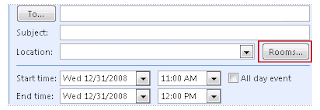
If you don't see the Rooms button, you might have:
- Opened an appointment instead of a meeting request.
- Clicked New on the toolbar instead of opening a meeting request on the File menu. By default, when in Calendar, clicking New on the File menu opens an appointment.
In both cases, the Rooms button is not displayed until you add at least one other person. It makes the appointment into a meeting request. To change an appointment to a meeting request, on the Appointment tab, in the Show group, click Scheduling Assistant.
4. Complete the meeting request and send it.
1 comments:
This morning I have received new emails. But I was put out,because these emails were lost no one knew how. I did't know what to do next. But by sheer chance my friend called me up and recommended - importing outlook ost file. It performed my problems quite easy,fast and completely free as far as I remembered. Besides I advised it my friends and some of them thanked me a lot.
Post a Comment