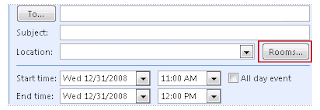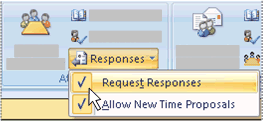Note If you are using Microsoft Office Outlook 2003 and want holidays for years 2008 through 2012, go for Microsoft Outlook Support Services.
More information about holidays and events
Holidays are all-day events.
You can also create custom holiday files for other types of nonholiday events, such as quarterly deadlines or your organization's paydays.
Add holidays and events
1. On the Tools menu, click Options, and then click Calendar Options.
2. Under Calendar options, click Add Holidays.

3. Select the check box next to each country/region whose holidays you want to add to your calendar, and then click OK.
Note Your own country/region is automatically selected.
If you already added a country's or region's holidays to your calendar, the check box for that country/region is selected in the Add Holidays to Calendar dialog box. If you try to add the same items again, you receive the following message:
Holidays for country/region are already installed. Do you want to install them again?
If you click Yes, the holidays and events are installed a second time, and you see duplicate holiday and event entries.
Note The holiday information that is provided with Outlook includes items during calendar years 2006 through 2012. If you are using a non-Gregorian calendar, items that occur during the same time period are included.
Delete holidays and events
You can also use the following steps to delete any duplicate holidays that were added while you were adding holidays to your calendar.
1. In Calendar, on the View menu, point to Current View, and then click Events.
2. Select the holidays that you want to delete. To select multiple rows, press the CTRL key, and then click other rows.
Tip Click the Calendar icon to select a row. Do not click in the data cells of the row.
3. Click Delete on the Standard toolbar.
Tip To quickly delete all of the holidays for a country/region, click the Location column heading to sort the list of events so that it displays all of the holidays for a country/region together.