Monday, December 15, 2008
RED HERRING AWARDS IYOGI FOR THE 2008 RED HERRING ASIA AMERICA 100
Silicon Valley, CA, Dec 9th, 2008— Red Herring today announced that iYogi is a winner of the Red Herring 100 Award, a selection of the 100 most innovative private technology companies based in Asia.
IYogi delivers technical support services directly to consumers and small businesses and is the first, global, technical support brand based out of India with more than 50,000 customers. The company offers consumers an unlimited, annual subscription service for $119.99 per desktop that includes support for a wide range of technologies, including PC hardware, Microsoft Products Support, Windows Operating systems, Computer Support, Software applications, MP3 players, Networking devices, Digital camera, Printers and scanners etc.
The Red Herring editorial board diligently surveyed the entrepreneurial scene throughout Asia and identified the top 100 out of more than 1,000 closely evaluated companies that are leading the next wave of innovation.
“Our winners and Finalists demonstrate that Asia is increasingly becoming a leader in innovation, contrary to common stereotypes", said Joel Dreyfuss, editor-in-chief of Red Herring. " It was tough to choose just the top 100 finalists from such a large list of excellent contenders, and we are very happy with the quality of the companies we selected as finalists."
“We believe consumers and small business owners should have low-cost access to the highest quality support available on the planet", said Uday Challu, CEO of iYogi. “We are thrilled that our innovative approach to solving everyday technology problems for consumers and our managed services for small businesses has been recognized by Red Herring’s keen-eyed leadership. We are continuously innovating in adding new services that includes PC recovery, anti-virus, anti-spyware, data back-up and PC optimization in providing the best tech support experience for our customers”, adds Uday.
The 100 winning companies have been announced at the Red Herring Asia event in Hong Kong. The CEOs of the winning start ups presented their innovative ideas and technologies to an audience of leading entrepreneurs, financiers, and corporate strategists at the event at the Hong Kong, JW Marriott Hotel earlier this week.
About iYogi
iYogi is the first direct-to-consumer and small business technical support service from India. Providing an annual unlimited subscription to technical support, iYogi now boasts of more than 50,000 customers. The company employs 600 professionals servicing customers in the US, UK, Canada, Australia and fast expanding to 12 new geographies across the globe. iYogi’s resolution rate of 87 percent and customer satisfaction rate of 93 percent are amongst the highest published benchmarks in the industry. For further information, please visit www.iyogi.net.
iYogi Contact
Vishal Dhar
President Marketing, iYogi Inc.
Phone: 212 229 0901
Email: vishal@iyogi.net
Sunday, August 31, 2008
Tuesday, August 5, 2008
Add or delete holidays and custom events in your calendar
Note If you are using Microsoft Office Outlook 2003 and want holidays for years 2008 through 2012, go for Microsoft Outlook Support Services.
More information about holidays and events
Holidays are all-day events.
You can also create custom holiday files for other types of nonholiday events, such as quarterly deadlines or your organization's paydays.
Add holidays and events
1. On the Tools menu, click Options, and then click Calendar Options.
2. Under Calendar options, click Add Holidays.

3. Select the check box next to each country/region whose holidays you want to add to your calendar, and then click OK.
Note Your own country/region is automatically selected.
If you already added a country's or region's holidays to your calendar, the check box for that country/region is selected in the Add Holidays to Calendar dialog box. If you try to add the same items again, you receive the following message:
Holidays for country/region are already installed. Do you want to install them again?
If you click Yes, the holidays and events are installed a second time, and you see duplicate holiday and event entries.
Note The holiday information that is provided with Outlook includes items during calendar years 2006 through 2012. If you are using a non-Gregorian calendar, items that occur during the same time period are included.
Delete holidays and events
You can also use the following steps to delete any duplicate holidays that were added while you were adding holidays to your calendar.
1. In Calendar, on the View menu, point to Current View, and then click Events.
2. Select the holidays that you want to delete. To select multiple rows, press the CTRL key, and then click other rows.
Tip Click the Calendar icon to select a row. Do not click in the data cells of the row.
3. Click Delete on the Standard toolbar.
Tip To quickly delete all of the holidays for a country/region, click the Location column heading to sort the list of events so that it displays all of the holidays for a country/region together.
Wednesday, July 30, 2008
How to Share my Calendar
I don't see Share My Calendar
Share My Calendar does not appear unless you are using an Exchange Server e-mail account. Also, if you have the Navigation Pane turned off or covered by the main Calendar window, you won't see it. Hide or show the Navigation Pane.
2. Do one of the following:
Allow anyone to access your Calendar
1. In the Name box, click Default.
2. Under Permissions, in the Permission Level list, click the permission level that you want.
For details about permission levels, see Outlook folder permissions.
You can create custom permissions by selecting the check boxes and options under Permissions.
Specify the people who can access your Calendar
3. Click Add.
4. In the Add Users dialog box, in the Type Name or Select from List box, enter the name of the person whom you want to grant sharing permissions to.
5. Under Add Users, click Add, and then click OK.
6. In the Name box, click the name of the person you just added.
7. Under Permissions, in the Permission Level list, click the permission level that you want.
For details about permission levels, see Outlook folder permissions.
You can create custom permissions by selecting the check boxes and options under Permissions.
Important If you select the Private check box on a Calendar item in Microsoft Office Outlook Support 2003, do not grant Read permission to your Calendar folder to anyone whom you do not want to see private items. A person who is granted Read permission to access your folders could use programmatic methods or other e-mail applications to view the details in a private item.
Thursday, June 26, 2008
Calendar Printing Tools for Outlook
This is a collection of print tools for the Microsoft Outlook Calendar, Outlook Support and Email Support.
In order to use the Word templates you will need to change macro security in Word's Tools, Macros, Security... to Medium, then close Word and reopen it. Approve the macro dialog when you load the template. In Word 2007, macro settings are in Office icon (former File menu location), Word Options, Trust Center link on left, Trust Center Settings button on bottom.)
Even though the information on templates state they are for older versions of Outlook, these templates will work with all newer versions of Outlook and Word, including 2003 and 2007.
Note that Outlook 2007 suffers from a printing bug where events which extend into multiple weeks do not print properly. Install Outlook 2007 SP1 or use the Calendar Printing Assistant instead.
If you are having problems printing duplex calendars correctly in Outlook 2003, see Outlook 2003 Calendar Duplex Printing Bug for more information.
Blueprint for Outlook Blueprint provides a suite of useful printing features. Reduce Paper Usage by printing selection and page range. Use the Blueprint Quick buttons to perform repetitive or complex printing operations in a single click - Print Message and Attachments. Control Print Layout - Add Headers and Footers including Company Logo and Sensitivity Markings. Automatically print incoming / outgoing messages and attachments. Choose to only autoprint the first page. Choose to include/exclude specific attachment types in print jobs. Add print buttons to a separate Outlook toolbar for extra control. Available in Basic, Professional, and
Calendar Printing Assistant for Outlook 2007 The Calendar Printing Assistant for Office Outlook 2007 allows you to print and customize your Outlook 2007 calendar information. It includes many often-requested printing options, including multiple calendars in one view and customizations such as fonts, colors and images. It includes ready to use templates.
More Productive Tools for Outlook More Productive Tools for Outlook is an innovative tool that expands your ability to get information into and out of Outlook quickly and effectively. More Productive Tools provides you with a vast array of capabilities to make your Outlook use more productive and efficient. Supports Outlook 2000, 2002 (XP), 2003 and 2007. Currently Free. Beta
My Outlook Calendar Customizable Word template for generating Outlook weekly and monthly calendars. Print any Outlook calendar that you have access to, including calendars from other users' mailboxes and Public Folders. Add color coding by category or by type of item (one-day event, multiple-day event, etc.) Specify time and date formats and the title for the calendar. Slower than the Microsoft template (below), but it does much more and follows progress in the status bar. Office 97/Outlook 98 version available.
Outcal Enhanced Word template for printing, viewing and web publishing monthly calendars from Outlook data. Based on the Microsoft template. Includes category-based color-coding, better performance.
Outlook Calendar Template Use the Outlook Calendar Template for Word, then File | Save as HTML. Since the function that builds the calendar from your Outlook appointments is all in VBA, you can potentially customize it to create exactly the type of calendar you want. (HINT: Look at the Insertappointment subroutine.) See More on the Outlook Calendar Template.
Outlook Year View Control ActiveX control that provides a full year view of Outlook appointments, with different colors for categories. Setup program builds a web page to display the planner view of any calendar folder in Outlook as a folder home page. Includes ASP .NET application for Internet or Intranet use. Print4OL
Print4OL is a Outlook COM-Addin for printing or showing single (memo style) or multiple (table style, report style, calendar style or label style) items in MS-Word®, using Word Templates. Supported on Windows XP/Vista, Outlook and Word XP/2003/2007 with latest Service Pack.
Yearly Calendar view for Outlook VB Code sample for a yearly planner style calendar. It reads your default Outlook calendar and creates a HTML calendar. Supports up to 12 months. Code can be adapted to filter out categories.
Monday, June 16, 2008
Add Holiday In your Calendar List
Microsoft Office Outlook 2003 includes country/region holidays through the end of 2007
I am continuing with Outlook Support and Email support. Then following steps help to Add Holiday In a calendar List.
- On the Tools menu, click Options, and then click Calendar Options.
- Under Calendar options, click Add Holidays.
- Select the check box next to each country/region whose holidays you want to add to your Calendar, and then click OK. Your own country/region is automatically selected.
Tuesday, June 10, 2008
Find a conference room using Outlook
Note This feature requires you to use a Microsoft Exchange Server 2007 account. Most home and personal accounts do not use Microsoft Exchange. For more information about Microsoft Exchange accounts and how to determine which version of Exchange your account connects to, see the links in the See Also section.
- On the File menu, point to New, and then click Meeting Request.
Keyboard shortcut To create a new meeting request, press CTRL+SHIFT+Q.
- In the Subject box, type a description of the meeting or event.
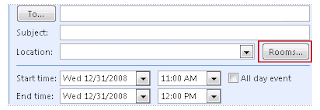
If you don't see the Rooms button, you might have:
- Opened an appointment instead of a meeting request.
- Clicked New on the toolbar instead of opening a meeting request on the File menu. By default, when in Calendar, clicking New on the File menu opens an appointment.
In both cases, the Rooms button is not displayed until you add at least one other person. It makes the appointment into a meeting request. To change an appointment to a meeting request, on the Appointment tab, in the Show group, click Scheduling Assistant.
4. Complete the meeting request and send it.